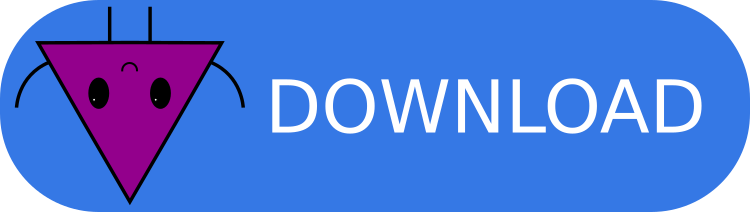Linux/macOS
The installation of CYTools on Linux or macOS is primarily done using conda. A conda environment allows us to package all of the dependencies and ensure that everything will work properly. In theory, a pip install would also suffice, but dependencies can be a bit cumbersome.
Requirements
- Almost any Linux distribution or any recent version of macOS (>=10.13).
- Linux: A modern x86-64 processor with hardware virtualization enabled. Other architectures might work with emulation, but there could be problems.
- macOS: Any modern Apple computer (with an Apple silicon processor).
- (optionally but highly recommended) A conda installation. Miniforge is recommended. The installation instructions assume you are using conda.
Installation instructions
- Easy installation
- Advanced installation
Install conda, if not already installed. Installation instructions can be found here.
Run the following command on your terminal.
curl https://cy.tools/install.sh | bash
- Enjoy CYTools! 🎉
Install conda, if not already installed. Installation instructions can be found here.
Download the source code of the latest stable release of CYTools from the following link, and extract the zip or tar.gz file into your desired location.
(Optional) Modify
environment-dev.ymland any other files to fit your needs.Navigate to the root directory of CYTools in your terminal, and run
conda env create -f environment-dev.yml. This will create a conda environment with cytools, as well as its dependencies.
You can take a look at exactly what is being done by the install script by looking at the scripts/install.sh file in the GitHub repository (that's the point of open-source software!). In short, it downloads an environment.yml file and then creates a conda environment from this file.
Usage
The CYTools environment will be named either cytools if the standard install was performed or cytools-dev if the advanced installation was followed. To enter this environment, type conda activate cytools or conda activate cytools-dev, respectively. In this environment, cytools can be imported in the same way as any other Python package such as NumPy, SciPy, Matplotlib, etc. By default, JupyterLab is installed, which can simply be opened with jupyter lab. To exit the conda environment, simply call conda deactivate.
Removal
To remove the CYTools environment, run conda env remove --name cytools or conda env remove --name cytools-dev, depending on which version (normal or dev) you installed. If you also want to remove the installed packages, add the flag --all to the end of the above commands.
Troubleshooting
Since there are a many different platforms it is possible that our installation scripts don't always work. If this is the case, please let us know by emailing us at [email protected].